The java GUI is simply a nice colour coded way of seeing what alerts are recorded by the alert collector, and a much easier way of managing them.
Unlike the vt100 interface where commands need to be fully typed to change the state of an alert, in the GUI interface its all done by selecting the alert line and right clicking to popup a menu as shown in the example here.
The actions in the popup menu displayed are self-explainatory, the colours are simply
|
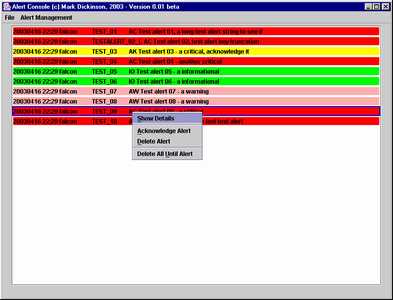
|
7.2 Running it as an application
The jar file is designed to be run as an application, amd the manifest in the jar file will run the application by default so little work is required here.
7.2.1 To run as an application on a linux server using supplied scripts
In the scripts directory of the toolkit,
assuming the java binary for java 1.4.x or above is in
your search path, run the
file console_JAVA.sh. This will pull the
server ip-address and port number from the config.txt file
and run the GUI.
7.2.2 To run manually from another machine or a PC
Copy the jar file Alert_Console_Application.jar to the workstation that will be running it, ensure the workstation has the latest jre environment, and
java -jar Alert_Console_Application.jar |
Example:... java -jar Alert_Console_Application.jar falcon 9003 |
7.3 Running it as an applet
The jar file may be run as an applet; although as soon as the user hits the back button on the browser or goes to another link the applet will of course stop, so if running as an applet you should start it in a new browser window.
If it doesn't work for you as an applet then you don't have the correct java runtimes installed (or if a win PC the correct registry entries), or a modern browser as most browsers have now stopped supporting applets. It has been fully tested under IE5 and Mozilla with the java 1.4.x runtimes and jdk installed. The only issue with running it as an applet is in the last point of the buglist above.
The HTML required to run the java GUI as an applet is below.
Replace falcon with your host name, and the port number with the
port you have configured the server to listen on.
With the introduction of HTML5 many browsers dropped support for the APPLET tag used by HTML. That tag was replaced by th OBJECT tag. The below code would work in a browser that supports HTML5 (or would if browser makers had not decided to stop supporting java applets alltogether in violation of the web standards).
You will of course need to copy the jar file to the directory your html file is in
so your web server can deliver it.